We appreciate hearing your ideas as we constantly strive to improve
If you have any questions, please visit our FAQ page
- Send us a message via Lightkey's Facebook page (recommended)
- Send us a message using the contact form below

Lightkey
Predictive Text In Google Chrome
In Depth
Predictive Text In Google Chrome Applications
Lightkey’s Chrome Extension natively supports predictive text in millions of websites such as – Gmail, Facebook, LinkedIn, WhatsApp Web, Slack and more. Lightkey’s Chrome Extension is available only in our premium editions Lightkey Professional and Lightkey for Business. Lightkey's Chrome extension requires Lightkey software to be installed.
5 Useful Features when Using Lightkey’s Predictive Text In Chrome
Lightkey’s Chrome extension seamlessly integrates into Google Chrome applications. In order to ensure that Lightkey’s prediction services remain purely local (Lightkey never submits your content to the cloud), adding Lightkey’s Chrome Extension is not enough; you must have Lightkey installed on your PC (in addition to the Chrome extension). Here are Lightkey's top features for Google Chrome:
#1 – Contextual Predictions Across Communication Platforms In Over 80 Languages
Nowadays, we tend to exchange messages with our friends and colleagues using multiple communication platforms. For example, we may start with a causal WhatsApp Web conversation and then move to a more formal email, or we can connect with someone on LinkedIn, exchange some messages and then send a business proposal by email. Lightkey’s AI-powered prediction technology realizes the context of your content and is able to effectively offer relevant contextual predictions when switching between platforms.

For example, if we exchanged some text messages on WhatsApp Web about a certain project, and then wrote a follow-up email about it, Lightkey may suggest the project name and other relevant details as they were already learnt during the WhatsApp conversation.
#2 – Easily Respond To WhatsApp Messages On Your PC
Our causal conversations on messaging apps like WhatsApp tend to be repetitive. “How are you?”, “Please call me when you can”, “Let’s have lunch together” are merely examples of the texts we exchange with our friends and colleagues on a daily basis. While Lightkey was designed to meet the challenges of professional content creation, it also has the ability to to learn and predict causal conversations.

#3 – Deliver Sharp Messages Using LinkedIn Messenger
LinkedIn has become extremely popular for professional networking and business opportunities. A key element to successfully promoting ourselves and our business is being able to deliver our messages using professional and sharp language. Lightkey can help you deliver your message with confidence in two ways: first, by learning your history and suggesting patterns that you already used – and essentially saving you keystrokes; and second, by suggesting contextual spelling corrections which helps you avoid typos.

#4 – Compose Emails In Lightning Speed Using Multiple Email Accounts
Lightkey’s Chrome Extension natively supports predictive text in Gmail, Outlook Mail and Yahoo Mail. Many of use multiple emails accounts for different purposes (for example: a business email account and a personal email account). Using its machine learning capabilities Lightkey learns your typing patterns, regardless of which mail account you’re using and will help increase your productivity over time using its multi-word prediction feature.

In this example we can see Lightkey’s multi-word prediction technology in action using Outlook mail, suggesting the rest of the sentence including the ending period.
#5 – Taking Surveys And Writing Reviews With Confidence
Whether it’s a review about our latest vacation or a survey we need to fill, Lightkey Anywhere can help us complete the task fast and easy regardless of the browser we’re using. Let’s see how it looks when composing a review about our latest vacation:
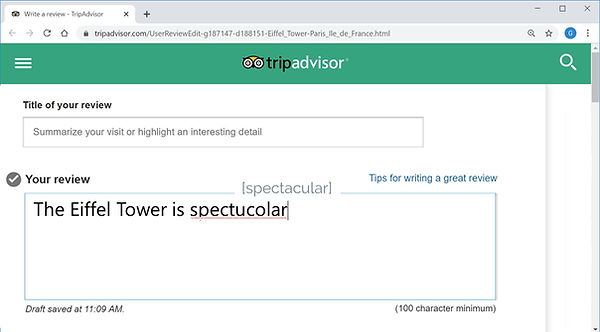
In order to trigger Lightkey Anywhere, you simply need to hold the Alt key and click on the target text box you wish to edit. Lightkey will “spread” itself over that cell enabling you to create your content with its predictive text capabilities. Once finished editing, you hit ‘Enter’ and your content is injected into the target text box.
How To Activate Predictive Text In Google Chrome
This feature is available and enabled by default in our premium editions Lightkey Professional and Lightkey for Business. This feature is not available in Lightkey’s free edition.